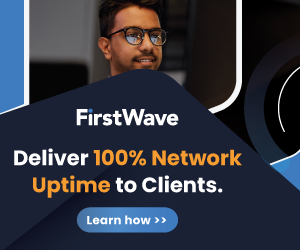How to Build Your Own Portable Linux

Linux offers a versatile platform for various computing needs, and creating a portable Linux distribution on a USB drive unlocks a world of mobility and flexibility. Whether you're a developer needing a consistent environment, a student testing out different distributions, or someone who needs a secure system while traveling, a portable Linux USB drive can be invaluable. This guide will walk you through selecting the right distribution, creating a bootable USB, configuring it for persistent storage, and troubleshooting common issues.
Introduction to Portable Linux Distributions
A portable Linux distribution is a fully operational version of the Linux operating system configured to run from a USB flash drive. This setup allows users to operate any compatible computer from the USB without affecting the host machine's native operating system. The benefits are numerous: privacy protection, system recovery, security testing, and the ability to carry your desktop with you wherever you go.
Choosing the Right Linux DistributionThe first step in creating a portable Linux system is choosing the right distribution. The ideal choice depends on your needs:
- Lightweight: Lightweight distributions are crucial for performance when running from a USB drive. Examples include Lubuntu, Puppy Linux, and Porteus.
- Support and Compatibility: Consider distributions with active communities and frequent updates, like Ubuntu or Fedora.
- Persistent vs. Non-persistent: Decide if you need persistent storage (where changes are saved across sessions) or a non-persistent setup (which resets after each reboot).
Before you create your portable Linux, you need a few things:
- USB Drive: A minimum of 8 GB is recommended for most distributions, though 16 GB or more is ideal for those requiring persistent storage.
- Host Computer: Any computer with internet access, capable of downloading the Linux distribution and writing it to the USB drive.
- Software Tools: Tools like Rufus, UNetbootin, or Balena Etcher will help write the Linux ISO file to your USB drive effectively.
Ensure your USB drive is empty or back up its data as it will be formatted during the setup process.
Creating the Bootable USB DriveCreating your bootable Linux USB involves several key steps:
- Download the ISO File: Visit the official website of your chosen Linux distribution and download the ISO file.
- Prepare the Bootable USB:
- Using Rufus (recommended for Windows users): Launch Rufus, select your USB drive, choose the ISO file you downloaded, and press Start.
- Using UNetbootin (for Windows or Linux): Open UNetbootin, select the disk image option, browse to your ISO file, and select your USB drive as the target.
- Using Balena Etcher (cross-platform): Select your ISO file, choose the USB drive, and click 'Flash!' to begin the process.
- Finalize and Test: After the writing process completes, safely eject the USB drive and test it on a computer to ensure it boots properly.
For those who need their settings and data to remain intact between sessions, setting up persistent storage is essential:
- Modify the Boot Menu: Some tools like UNetbootin and Rufus allow you to allocate space for persistence directly from their interface when creating the bootable USB.
- Setting Up Persistence: This involves editing configuration files on your bootable USB to specify the amount of space that should be used for storing changes. Guides specific to your distribution are helpful here.
To use your portable Linux:
- Access the Boot Menu: Reboot the computer and enter the boot menu (often by pressing F12, F2, or ESC). Select your USB drive as the boot device.
- Initial Configuration: On first boot, set up essential settings like Wi-Fi, screen resolution, and keyboard layout.
- Regular Use: Enjoy the benefits of Linux, with the ability to install software, modify settings, and save files as you would on a traditional installation.
Some common challenges might include:
- Boot Errors: Ensure the BIOS settings on the host machine are configured to boot from USB. Disable Secure Boot if necessary.
- Hardware Incompatibility: Some hardware, particularly newer wireless cards and graphics units, may require proprietary drivers. Check your distribution's community forums for solutions.
To get the most out of your portable Linux USB:
- Optimize Software: Install only the necessary software to minimize resource usage.
- Customize: Tailor the look and feel of your desktop environment to your preference.
- Security: Keep your system updated and consider additional security measures like encryption.
Conclusion
Creating a portable Linux USB drive offers unparalleled flexibility for using a personal, customized operating system on the go. Whether for security, convenience, or recovery, this versatile tool is an excellent addition to your tech toolkit.